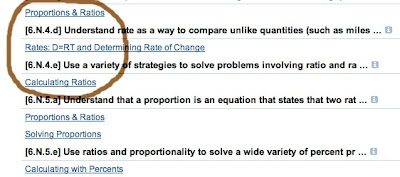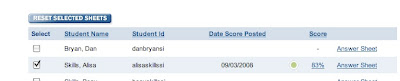Assessment Center
Assessment Center has six reports available to teachers. Each of them is useful in a different way, and each raises and answers different questions about the same data.
The first report listed is the Assessment Results report. This report gives the scores on a single assessment, breaks the scores down into the four performance groups, gives the ability to drill down to see a single student's assessment, and shows the performance data on each tested skill. This report gives a quick look at what we just did, and allows us to make decisions quickly about the tested skills.
The next report in the list is a Compare Assessments report. This report will allow you to show a comparison of how many students performed in a given performance group or groups in selected assessments as well as showing the entire distribution of total scores on a single assessment. For example, if you were interested in showing how many students had scored in the top two proficiency groupings on two assessments, you would merely click the Meets Standards and Exceeds Standards buttons above the list of assessments on this report page. Next, you would click the assessments you want to compare. Your report will show the newest assessment on the left. You may want to run this report more than once using different choices of performance groups to show the entire picture.
The third report is called the Question Details report. This report provides an item analysis of the assessment. With this, you get the ability to see not only which skill caused your students problems, but also which question or questions caused students problems. Any incorrect answer displays the incorrect choice. The correct answers are shown by a + sign. At the bottom of the columns is a series of buttons with the letter "I" displayed. These icons will allow the teacher to see which skill was tested by this question. To see the skill, just let your cursor hover over the appropriate icon.
The fourth report is called the Overall Skill Performance report. This report allows the teacher to see how a student has scored on all tests given and taken in a given subject area. The selection of ELA, Language Arts or Math must be made when building this report. The teacher must also choose from a list of Assessment Types. If the teacher is evaluating assessments that he/she has created, he/she should choose Teacher Created. If one is looking at the performance on the benchmark assessments, you would choose Administrator Created. The resulting report shows a multicolored performance bar graph. Clicking on each of these bars will show the grouping of students on each of the tested skills in all of the assessments used so far in this class. This aggregate report gives a look at how students have done on a series of assessments. This report is not available immediately after taking the assessment. It will be available within 24 hours.
The fifth report in the list is called Overall Student Performance report. This report does essentially the same thing as the Overall Skill Performance report except it does it for one student at a time. It is a good way to look at how one student is doing on multiple skills over the course of all of the assessments taken in a class. This report is also not available until 24 hours after the last assessment has been taken.
The final report is called the Student Performance report. This report gives a detailed report for a single student over any assessments the teacher chooses. It offers the opportunity to see how any student has performed on all skills tested in this class.
All of the Skills Iowa reports are easy to generate and use. Each of them has its own purpose and each of them displays a different view of the data generated by the assessments. This is the Analyze part of our Assess, Analyze, Act process. If one uses the data generated in these assessments to inform the instruction in this class, student achievement can be raised substantially.
Take a look at the reports over your assessments. They are great diagnostic tools. If you need help, contact your project leader.