Just log in to Assessment Center, click on the name of the class in question and then click on Assessments. Click on the name of the assessment you need to use and on the resulting page, scroll down to the list of student names. Put a check mark in front of the name of the student or students in question, and then scroll up to the blue command button which says, "Reset Selected Sheets", and click on that button.
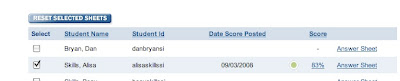
The assessment will be reset for the selected student or students only, and the assessment will be reassigned for that student or those students.
Please note that there is a Reset button further up on the page. Don't confuse these two buttons. The Reset button will delete the results for all of your class and will unassign the assessment. If you are in doubt about which button to use, please contact your project leader for assistance.

No comments:
Post a Comment