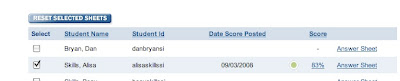If you have given both of the math benchmark assessments, you should take a look at the Compare Assessments report in Assessment Center. To find this report, select the class you want to evaluate. Next, click on the Reports link on the left side of the page. When that page loads, click on the Compare Assessments link in the middle of the page.
When creating this report, you must select the two assessments to be compared. For instance, you might check Skills Iowa Grade 5 Math Test 1 and Skills Iowa Grade 5 Math Test 2. The other choice you must make is which performance group or groups you want to see on this report. The initial response is to decide that you want to see all groups. However, checking all four groups will provide you with a report that is of little use. It will show you that all of your students fell within the selected parameters. A better choice is to think of the question that you want to answer; for instance, how many students were in the Below Standards group at the beginning of the year and how many are in that same group now. Of course, you hope that the group is smaller the second time. More importantly, you can see skill by skill where the most and least progress has been made. Another choice might be which students are in the Meets Standards and Above Standards groups. For this choice, you would isolate those students who are doing well in your class. In this case, we would hope that the second assessment numbers would be larger. As you can see, you would want to run several reports to get a complete view of how your students are doing.
If you need assistance using the Compare Assessments report, contact your project leader.