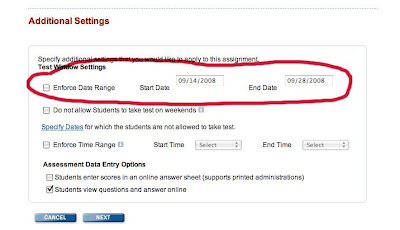This year, Skills Tutor allows a pretest to be administered without it being prescriptive. This means that you can give a pretest and then look at the results and differentiate your assignments based upon the student's scores.
The example above shows the Give Assignment page. The Reading Comprehension pretest at grade level was administered to each student in the class. The teacher unchecked the box which states: Pretests can assign activities based on the student's score, meaning the pretest WILL NOT assign further lessons. Using the Gradebook report, the teacher made a decision to assign reading skills lessons to students at a reading level that was appropriate to each student. Some were assigned lessons that were below grade level; most of the students were assigned the lesson at grade level, and a few of the students were assigned lessons that were above grade level.
The lesson illustrated is for Reading Comprehension, but this could be done in many of the categories. In Language Arts, Math, and Reading Vocabulary there are similar lessons available for students who are at different levels of progress on the subject. It's easy to give the pretest, make several assignments on similar skills at different levels, and assign the appropriate lessons. Assess/Analyze/Act. Skills Iowa helps make this a manageable practice.
Once a student starts to show proficiency at a level, it is time to add the lesson at the next higher level so the student can advance.