Unfortunately, there is currently no way to correct this and save your assessment. If you use another browser, such as Firefox, you will not experience this error.
Showing posts with label Assessment Center. Show all posts
Showing posts with label Assessment Center. Show all posts
Tuesday, February 8, 2011
Invalid Test Cut Off Values
If you are using Safari to create your Assessment Center tests, you may proceed for a long time with things working correctly, but eventually, you will encounter a last page with no values in one set of the boxes on the cut scores. You will get a dialogue saying that these scores are invalid, which of course, they are.
Labels:
Assessment Center,
invalid scores
Wednesday, September 15, 2010
Benchmarks
The first math benchmark test and the September reading benchmark tests are now active. They will expire on October 1st, so if you have not already made your plans to administer them, it's time to do it.
A couple of things that you should keep in mind:
1. Students must turn off the pop up blockers for the test code to allow access to the test.
2. Your classes must be aligned to ELA for the reading benchmark test to be accessible and to the math alignment to make the math benchmark show up. You can check this by clicking on the class details tab. Your alignments will appear at the top of this page; if you need to change them, you can click on edit and change your alignments.
3. Students do not have to finish a benchmark in one sitting, but they will have to reenter the test code to resume testing.
4. If a student is unable to access the test, you should try entering the code for him/her. If that doesn't work, you should try on a different computer that you know another student has been able to use successfully.
5. The test codes are sent to your building principal monthly, but they are always available on our website by using the "Benchmarks" button. You can also find this information by clicking on the "Assessments" tab in Assessment Center. Look under the Test Code column in the assessment listing.
The benchmark tests are a good initial measurement of student achievement. The earlier you administer them, the more they measure the student's incoming knowledge. We hope you find these useful tools to help you make educational decisions.
Labels:
Assessment Center,
Benchmark Assessment,
Benchmarks
Thursday, October 15, 2009
Individual Student Reports
In both Assessment Center and Skills Tutor, you can choose to have a report for an entire class or for an individual student. These are useful for conferencing and to help monitor progress.
In Assessment Center, the last two reports on the teacher's Reports page are called Overall Student Performance and Student Performance. By name, they seem to be almost identical, but they offer some different options that may be of use for you.
Overall Student Performance offers the teacher to ability to view ALL of the results from all of the assessments taken by subject and type. For instance, you might choose ELA as the subject and Administrator Created to see all of the reading assessments that had been created by Skills Iowa and/or your administrator. You could choose to see the same information over assessments you had created by choosing "Teacher Created". These options are available in ELA, Language Arts and Math. This report will give you the results of ALL of the assessments of the subject and type selected. It will aggregate the performance data on these areas.
Student Performance will also aggregate data, but it will do it over any assessments you choose. You can put the assessments you create and the administrator assessments together in one report. You can also include Math, ELA and Language Arts in the same report. Another option is to only select the assessments that cover the time period you are interested in.
These two reports give you the ability to get a good idea of how a single student is performing on Assessment Center assessments.
In Skills Tutor, you can get a report on any number of individuals by choosing Student Detail from the reports page. You select the student(s) you want to know about, the subjects you are interested in, and the time period you want the information to cover, and you will create a report.
Using the reports in Skills Iowa's programs will help you help your students to reach their potential.
Labels:
Assessment Center,
Reports,
Skills Tutor
Wednesday, August 12, 2009
An important change in Skills Iowa
We at Skills Iowa are very excited about a new feature in our programs this year. It may take you by surprise, but you'll love it. When you create a class in Assessment Center, a class bearing the same name is automatically created in Skills Tutor. It's a great time saver in training, but it also saves confusion as the year progresses. Any time you add a new class or a new student to a class in Assessment Center, the changes are made in Skills Tutor.
We think you'll like the change! One thing you need to keep in mind however is that even if you can get an unsupported character accepted in Assessment Center, the same character might keep your class from being created in Skills Tutor. Don't use characters such as: @, #, / and & and you should be just fine. Keep it simple!
Enjoy the upcoming year.
We think you'll like the change! One thing you need to keep in mind however is that even if you can get an unsupported character accepted in Assessment Center, the same character might keep your class from being created in Skills Tutor. Don't use characters such as: @, #, / and & and you should be just fine. Keep it simple!
Enjoy the upcoming year.
Labels:
Assessment Center,
Skills Tutor
Thursday, February 26, 2009
Spring Break
You deserve a break, and so do your kids, but sometimes, kids find themselves with nothing to do over a break. Their parents are still at work, their friends have gone out of town or there is just nothing to do. You could suggest that they log on to their Skills Iowa account and go to Skills Tutor and do some skills practice. Kids frequently find the activities engaging and they sometimes don't even realize that they are doing school work. Of course, you will have to put work on Skills Tutor for them to do before this will work. At this point in the year, it wouldn't be a bad strategy to assign everything in your subject area at their grade level. You might also want to assign the work at the grade level above their current grade so those students who have exhausted the work already assigned can take on a new challenge.
You can also suggest that your students look at the practice quizzes and skills resource lessons in Assessment Center. Self assessment is a valuable piece of any student's education. They might not really know whether they have mastered a topic or not, and with Skills Iowa, they can have the chance to find out and do something about it.
Enjoy your spring break when it comes. You deserve it!
Thursday, February 12, 2009
Compare Assessments Report and Math Benchmark Assessments
If you have given both of the math benchmark assessments, you should take a look at the Compare Assessments report in Assessment Center. To find this report, select the class you want to evaluate. Next, click on the Reports link on the left side of the page. When that page loads, click on the Compare Assessments link in the middle of the page.
When creating this report, you must select the two assessments to be compared. For instance, you might check Skills Iowa Grade 5 Math Test 1 and Skills Iowa Grade 5 Math Test 2. The other choice you must make is which performance group or groups you want to see on this report. The initial response is to decide that you want to see all groups. However, checking all four groups will provide you with a report that is of little use. It will show you that all of your students fell within the selected parameters. A better choice is to think of the question that you want to answer; for instance, how many students were in the Below Standards group at the beginning of the year and how many are in that same group now. Of course, you hope that the group is smaller the second time. More importantly, you can see skill by skill where the most and least progress has been made. Another choice might be which students are in the Meets Standards and Above Standards groups. For this choice, you would isolate those students who are doing well in your class. In this case, we would hope that the second assessment numbers would be larger. As you can see, you would want to run several reports to get a complete view of how your students are doing.
If you need assistance using the Compare Assessments report, contact your project leader.
Labels:
Assessment Center,
compare,
Reports
Monday, February 2, 2009
Resetting a Single Assessment Center Assessment
If you have a student or two who really need to retake an assessment because something went wrong when they took the assessment, this is easy to do.
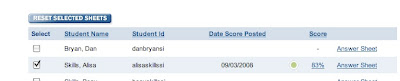
Just log in to Assessment Center, click on the name of the class in question and then click on Assessments. Click on the name of the assessment you need to use and on the resulting page, scroll down to the list of student names. Put a check mark in front of the name of the student or students in question, and then scroll up to the blue command button which says, "Reset Selected Sheets", and click on that button.
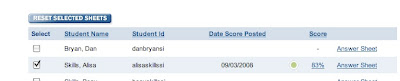
The assessment will be reset for the selected student or students only, and the assessment will be reassigned for that student or those students.
Please note that there is a Reset button further up on the page. Don't confuse these two buttons. The Reset button will delete the results for all of your class and will unassign the assessment. If you are in doubt about which button to use, please contact your project leader for assistance.
Thursday, January 22, 2009
Have you checked the reports lately?
Both of Skills Iowa's programs, Assessment Center and Skills Tutor have full suites of reports that allow teachers and administrators to know where students have strengths and weaknesses in their academic progress. Using the programs without using the reports gives your students an opportunity to discover where they have success, but if you don't know that as well, the process is incomplete. Remember, it's Assess, Analyze, Act. The reports are the Analyze part of Skills Iowa.
Search this blog for Reports, and you will find several articles about how to use the reports that are included in each program. You can also contact your project leader if you need more help.
Labels:
Assessment Center,
Reports,
Skills Tutor
Sunday, January 11, 2009
Short Cut to a Student Performance Report
If you are looking for a fast way to get a look at how an individual student is doing on one or more assessments, here is a fast way to do it.
Log in to Assessment Center. Click on the class you want to use. On the main page for that class, there is a list on the right hand side. Click on the name of the student you would like to get information on. Next, there will be a list of assessments you have given that student. Check the assessments you would like to have shown in the report, and then click on the "Show Report" button below the list of assessments.
What will result is a break down of the student's performance on the skills tested.
It's a quick way to take a look at how one of your kids is doing.
Time for some review...
It's easy to assume that the people who have been trained have an understanding of the Skills Iowa programs, but the training happens pretty fast, and it happens at a time of the year that you have a lot on your mind. So, with that in mind, let's review the purposes of each of our programs.
Assessment Center
Assessment Center is a program which is used to create multiple choice assessments which can be taken online or offline. When taken online, these assessments are graded automatically and the results are broken down by performance in each of the skills. The reports can show you how a class is doing on a given skill or set of skills or you can look at individual students to see where there are gaps in understanding. The testing can be done at any grade level from 3rd through 12th in Reading (ELA), Language Arts or Math. When this program is used for formative assessment, student achievement can be raised dramatically when coupled with judicial usage of the reports and an eye toward remediation. Multiple assessments can be made over the same subjects.
Skills Tutor
Skills Tutor contains pretests, interactive tutorial lessons, quizzes, posttests and problem solving lessons in reading comprehension, math, language arts, science, information skills, workforce readiness skills and vocabulary. There is only one lesson per skill at a given grade level. The lessons are divided into general performance levels. Level LL is for a lower level third grade reader and is only used in Reading Comprehension. The other levels are A: 3rd/4th grade, B: 5th/6th grade, C: 7th/8th grade and lessons such as Reading with no level behind them which are created for high school level students. Additionally, at the elementary level, Beginning Language Arts and Beginning Math are offered for struggling students.
There is a full set of reports that allow teachers and administrators to monitor student performance from an entire school view to the view of an individual student.
Skills Iowa
Skills Iowa is the name of the project. Each school is assigned to a project leader who does the training and support for that school. Typically, each school has a refresher training or an initial training at the beginning of the school year, and then follow up training sessions are offered to schools as they need them. The project leaders are also available to answer questions about the use of the programs and to help the schools and their teachers in utilizing the programs.
Skills Iowa suggests using the Assess, Analyze, Act model. Teachers can Assess in Assessment Center, Analyze there with the reports and Act using Skills Tutor.
Questions
If you have questions, please contact your project leader or Susie Olesen, the project director.
Labels:
Assessment Center,
Skills Tutor
Tuesday, November 4, 2008
Adding Students to an Existing Assignment
This question came up twice in one week, so it must be worth touching upon.
If you get a new student in a class, you must add that student not only to the class, but also to the assessments in Assessment Center that you want him/her to take. To do this, you go to the Assessments link on the left side of your Assessment Center class page. A list of assessments that you have created will show on the lower part of the page. These assessments are not necessarily assigned to students, but the problem occurs on assessments that are already assigned. To assign the assessment to a new student, start by putting a checkmark in front of the assessment. Next, click the Assign button above the list of assessments. The new student should be in the left window; click on his/her name and click on Add. Scroll to the bottom of the page and click Next and on the next page, scroll to the bottom and click Save. The student will now be assigned this assessment.
You should not remove any of the students who already have been assigned the assessment from the list of assignees. They will not be assigned the assessment another time; only the new student will receive a new assignment. If you do remove the student from the assignment on a teacher created assessment, you will lose that student's test results, clearly an undesired effect.
To add the student to Skills Tutor lessons, click on the Skills Tutor link on the left side of the screen. Next, click on Classes. Then, click on Class Properties. At this page, click on Give Assignments and you can check the empty boxes to the right of this student's name to give him/her the these assignments.
Labels:
Assessment Center,
New Student,
Skills Tutor
Thursday, October 30, 2008
Adding a second teacher to a class
If you and another teacher both work with the same group of kids for the same subject, you can add a second teacher to your Assessment Center class. You cannot, however, do the same thing in Skills Tutor. This does not mean that you cannot monitor your students.
In Assessment Center, adding a second teacher is pretty simple. You go to Class Details and add a new teacher just the same way you add a new student to the class. This teacher will have full access to the class, and can make assignments, create assessments, add students, delete students, and of course delete results. In short, anything that a lead teacher can do, this teacher can do too. Adding a new teacher to a class is not something that you should do without giving it some thought. Be sure that you and the person you are sharing the class with will be able to work together with good communication. It's a great way to have someone share the load with you, and it's a great way to cooperate with a teacher who has equal responsibility for the class.
In Skills Tutor, the same procedure is not possible. Only one teacher can have ownership of a class. This doesn't mean that a second teacher can't monitor the progress of a student however. In Skills Tutor, the data stays with a student, not with a class. This means that a teacher who shares responsibility can create a class with the same population and can monitor a student's progress by using the Student Detail report. This report will show the results of any student work done in subject areas that are selected for the report.
It's not the same as sharing the class, but it does provide data. If two teachers really need to share a Skills Tutor class, they will have to share a username and password.
Remember, these are two separate programs owned by two companies. They are brought together under the umbrella of Skills Iowa. Sometimes, the differences in the company procedures can cause confusion. What we have to remember is that both of these are great programs with different procedures that can help our students increase achievement.
Labels:
Assessment Center,
Skills Tutor
Friday, October 24, 2008
Conferencing and Skills Iowa
With conference time coming up at lots of Iowa schools right now, communications with parents come to the forefront. Parents frequently want as much information about their students as they can get. They want to know what they can do to help, and the want to know how their student is progressing.
Skills Iowa can help with all of these needs. First and foremost, the reports features in both of our programs, Assessment Center and Skills Tutor can help you paint the picture of a student's achievement as well as a student's efforts at school. In Assessment Center and Skills Tutor you can print reports that only report on one student at a time. Parents can use the data there as a point of discussion with you and with their student. In Assessment Center, go to the class in question by clicking on its name on the home page. Next click on Reports from the menu links on the left. Once the page refreshes, you will get a listing of six report types. For individuals, you want to look at the last two reports. The Overall Student Performance report is the most wide spread report. It will give you the student's performance on every skill over which he/she has been assessed in your class. The Student Performance Report is intended to show the results on selected assessments. Both of the reports will give you comprehensive information about the student, and will in fact lead to the same information. It is the organization which will be different. Two other features of Assessment Center which you may want to point out to parents are the Skills Resources and Practice Quizzes selections. Each of these is a great way for parents to be involved in their student's learning process. The Skills Resources are web based activities that parents and or students can print off and work on together or alone, and the Practice Quizzes are short, narrow quizzes that test individual skills. These can help relieve test anxiety, and can be great practice for students to use to get accustomed to the procedures of the program.
For Skills Tutor, the process is a bit easier. Choose the class you want to use, and then click on reports. From there, you can choose one of two reports, Student Detail or Parent Letter. Both of these reports are identical with the exception of one addition on the Parent Letter where you can type a note that you will use for the entire class. Each student's report will contain the same note. You can, of course, choose to make a handwritten note on each student's report to personalize it, or you can choose to make the conversation the personalized contact. These two reports can cover any subjects you choose to have on them and can cover any time period you choose. For conference time, you probably want to choose to show all work covered up until the time the quarter ended. The report will show how much time a student has spent on each activity, what score and percentage the student achieved, and what date and time of day the student did the work.
The one thing that could cause you trouble in creating these reports is having your pop up blocker activated. The pop up blocker will not allow reports to be created. If you are being taken back to a previous page instead of being taken to a report, then you have a pop up blocker stopping the progress. Turn off the blocker, and you will be in business.
Labels:
Assessment Center,
Reports,
Skills Tutor
Saturday, October 11, 2008
Shared Assessments in Assessment Center
If other teachers in your building teach the same subject at the same grade level, you may decide that you want to share assessments with them.
When creating your assessment, you must make the decision to share or not share on the first page of the creation process. To share the assessment, click on the "Share this assessment, so that other educators can search for it." After doing this, the rest of the assessment creation process is exactly the same as any other assessment. The only aspect that you may want to give extra consideration is the naming process. While you might know what Math 4 Assessment 4 means, your other staff members may not. Naming the assessment with something from the topics being covered is helpful for other staff members.
To assign an assessment that another teacher has created and shared, go to your class main page for the class you want. Once there, click on the Assessments link from the links on the left side of the page. By default, the Search for Assessments window will come up on your screen. The window is only one text line high and is about three inches long. Type the search criteria in the window, i.e. 4th Math. Click on Search. (Note: Hitting the Enter key on your keyboard doesn't do the same thing as clicking Search.) The page will refresh and a list of assessments matching your search criteria will appear.
The blue buttons above the list of assessments will allow you to preview the assessments and to assign them as well. To assign one of the assessments, click on the box in front of its name, and then click the blue Assign button. Once you have done this, you will be able to continue with the assigning process just as you would for a test that you have created.
Working together with other staff members in the creation process can help you to save some time and help evaluation by using standard procedures within departments.
If you need help using this skill, or any other, please contact your project leader.
Wednesday, September 24, 2008
What happens if my students can't finish a lesson?
Students who are not able to finish a lesson or assessment in one sitting do not lose what they have done. In both of our programs, the student will be be able to resume work where they left off.
In Skills Tutor, most of the lessons support a technology called bookmarking. The process is invisible and seamless. All a student needs to do is to click on the activity they were unable to complete, and the program will load to their point of departure. A book flipping pages will appear on the screen to let the student know what is happening. A student will not have to go through the entire first part of the lesson again; he/she can just resume work on that lesson.
In Assessment Center, the student can just click on the Continue button which will appear after the name of the assessment in the student's list of assessments.
Labels:
Assessment Center,
Skills Tutor
Sunday, September 14, 2008
Using the "Enforce Date Range" setting
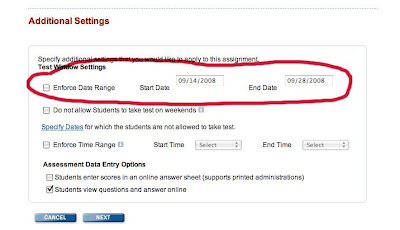
In Assessment Center, one can utilize the "Enforce Time Range" for several uses. This option is found on the Assignment page, and is listed as one of the Additional Settings.
If you want to set a time range during which an assessment is available, just click on the box in front of the words "Enforce Date Range" and then click on the "Select" box after the Start Date and End Date labels. A calendar will come up under each box in which you can click on the desired start and end dates. Another way you can select these dates is to just type in the month/day/year, i.e. 12/05/08. By making this choice, you have made the assessment available for just the dates you are indicating. The default when making this selection is a two week time period, but you can make any choice you choose. This choice is useful if you are making a pretest that you want to use to determine if instruction has been effective once you give a post test. You don't want the test to linger too long or the results will be tainted by the instruction that are underway.
Another use of the "Enforce Date Range" is to make a series of assessments that you will have come up at regular intervals over a period of time. This is very useful if you are giving reading comprehension assessments to determine a student's current and cumulative reading skill achievement. To use the choice in this way, click on the Start Date box for the first assessment. Enter the start date in the Start Date box, and then enter a date in the End Date box that is one year from your start date, i.e. Start Date: 10/01/08 and End Date: 10/01/09. Setting the date in this way will mean that the assessment will be available all of the current school year. It is not desirable that these tests would expire. Since assigned assessments are listed in your list of assessments by their due date rather than by their start date, you will know when each assessment starts by knowing that its due date is one year later than its start date. The advantage of using this method is that you can create a large number of assessments at a time when you have time available to use later at a time when you might not have time available.
As always, if you would like assistance with this or any other questions about Skills Iowa, please contact your project leader.
Labels:
Assessment Center,
Enforce Date Range
Saturday, August 30, 2008
Need some review?
If you have been through a Skills Iowa training, and now need a bit of review, there are a few places you can go.
The Quick Reference Guides that we distribute at our training sessions are great, brief guides to using both Assessment Center and Skills Tutor. If you have misplaced yours, these documents are available for download on our website. Just go to http://www.skillsiowa.org and click on the Documents button on the left side.
If you are the sort of person who wants much more than a brief guide, both programs offer extensive manuals for download. Again, we have linked to these manuals on our web page. Just click the Links button on our website. There, you will find links to user guides for Assessment Center and Skills Tutor. Or, you can click here for the Assessment Center User Guide and click here for the Skills Tutor User Guide.
And of course, one of the most effective resources is the other teachers in your building. Hopefully, you chose another teacher in your building as your Skills Iowa Buddy. Working as a team, you and your buddy can remember much more about the program together than you can alone.
If your problem isn't remembering how to use the programs, but rather something technical with your computer lab or network, it's probably time to talk to your building's tech person. Or, you may need to call the support number for Assessment Center or Skills Tutor.
You can reach the Assessment Center at: 1-888-778-7737 and you can email them at: k12support@review.com
You can reach Skills Tutor at: 1-888-764-2446 or email them at skillstutor_support@hmco.com
Of course, your project leader is always ready to help. Feel free to email or phone your school's project leader for help. You can find your project leader's contact information by clicking here.
We hope you use and enjoy the programs that are used in Skills Iowa.
The Quick Reference Guides that we distribute at our training sessions are great, brief guides to using both Assessment Center and Skills Tutor. If you have misplaced yours, these documents are available for download on our website. Just go to http://www.skillsiowa.org and click on the Documents button on the left side.
If you are the sort of person who wants much more than a brief guide, both programs offer extensive manuals for download. Again, we have linked to these manuals on our web page. Just click the Links button on our website. There, you will find links to user guides for Assessment Center and Skills Tutor. Or, you can click here for the Assessment Center User Guide and click here for the Skills Tutor User Guide.
And of course, one of the most effective resources is the other teachers in your building. Hopefully, you chose another teacher in your building as your Skills Iowa Buddy. Working as a team, you and your buddy can remember much more about the program together than you can alone.
If your problem isn't remembering how to use the programs, but rather something technical with your computer lab or network, it's probably time to talk to your building's tech person. Or, you may need to call the support number for Assessment Center or Skills Tutor.
You can reach the Assessment Center at: 1-888-778-7737 and you can email them at: k12support@review.com
You can reach Skills Tutor at: 1-888-764-2446 or email them at skillstutor_support@hmco.com
Of course, your project leader is always ready to help. Feel free to email or phone your school's project leader for help. You can find your project leader's contact information by clicking here.
We hope you use and enjoy the programs that are used in Skills Iowa.
Labels:
Assessment Center,
Skills Tutor,
Support
Wednesday, May 14, 2008
Preparing for next year
All assessments created in your teacher account in Assessment Center, and all assignments created in Skills Tutor will be deleted after July 31st. If you feel that you will need to save a record of what you have done this year to aid you in what you might do next year, it might be a good idea to print off a few pages from each program.
In Assessment Center, the easiest way to keep track of what you have assessed is to print a copy of your assessment. To do this, just choose the assessment from the list of assessments, and then click the print button above the test information. You will receive an email letting you know that your test has been prepared and a copy of the test will be attached to the email, or, if you revisit that test again in a few minutes, you might see a printer icon next to the print button, and in that case, you can print the test from that page. This test can be filed away for future reference. Another idea that can be helpful in the future is to print off the page which shows how many questions for each skill you are choosing. Since you will have to recreate the assessment next year, this page might be more useful than the assessment itself.
In Skills Tutor, choose reports and then choose the Assignment Library report. This report will give you a reminder next year of what you did this year by showing each assignment you used.
If you have a suggestion of how you keep track of your Skills Iowa use, share it with others by writing a comment.
In Assessment Center, the easiest way to keep track of what you have assessed is to print a copy of your assessment. To do this, just choose the assessment from the list of assessments, and then click the print button above the test information. You will receive an email letting you know that your test has been prepared and a copy of the test will be attached to the email, or, if you revisit that test again in a few minutes, you might see a printer icon next to the print button, and in that case, you can print the test from that page. This test can be filed away for future reference. Another idea that can be helpful in the future is to print off the page which shows how many questions for each skill you are choosing. Since you will have to recreate the assessment next year, this page might be more useful than the assessment itself.
In Skills Tutor, choose reports and then choose the Assignment Library report. This report will give you a reminder next year of what you did this year by showing each assignment you used.
If you have a suggestion of how you keep track of your Skills Iowa use, share it with others by writing a comment.
Labels:
Assessment Center,
Skills Tutor
Monday, May 12, 2008
Assessment Center: Overall Student Performance Report
Some of our member schools are going to be starting summer school very soon. If you have been giving regular assessments in Assessment Center, you can easily discover which tested skills the student in question needs to revisit in order to reach mastery.
Just log in to Assessment Center, click on the class in question and then click on reports. Next, click on Overall Student Performance. On the resulting page, select the individual student you are looking for and then select the desired subject area and click Show Report.
You will receive a report showing the student's percentages in the tested skills. This report can be a great help when planning a course of study for the summer.
One of the tools you can use to address the low percentages is Skills Tutor. You can create an individualized set of practice lessons for each student. It's a great help to have each student have an available activity while you are working with other students. The students can also do the Skills Tutor lessons over and over.
Don't forget that you can create new assessments in a few minutes that will help you monitor the progress during any period of study. There is no need to keep teaching a concept that a student has mastered.
Do you have good tips on how you use Skills Iowa in your summer school? Let us know! Join us in the comments.
Just log in to Assessment Center, click on the class in question and then click on reports. Next, click on Overall Student Performance. On the resulting page, select the individual student you are looking for and then select the desired subject area and click Show Report.
You will receive a report showing the student's percentages in the tested skills. This report can be a great help when planning a course of study for the summer.
One of the tools you can use to address the low percentages is Skills Tutor. You can create an individualized set of practice lessons for each student. It's a great help to have each student have an available activity while you are working with other students. The students can also do the Skills Tutor lessons over and over.
Don't forget that you can create new assessments in a few minutes that will help you monitor the progress during any period of study. There is no need to keep teaching a concept that a student has mastered.
Do you have good tips on how you use Skills Iowa in your summer school? Let us know! Join us in the comments.
Friday, May 9, 2008
Assessment Center: Tech Check
If you have some computers in your school that work just fine with Assessment Center, and some which may cause problems, it may be time to do a tech check on the troublesome computers. The Princeton Review has a tech check which can help. You can find it at asc.princetonreview.com.
Below the login windows, you will see this link: Is Your Computer Assessment Center-friendly? If you click on this link, The Princeton Review will do a review of your computer system and let you know where the problems might lie. If you need more detailed information about what the minimum requirements for Assessment Center are, there is also a Tech Check button where you can download a PDF which gives detailed information about how your computer should be configured.
Still need more help? Of course, you can always contact your project leader, or you can call The Princeton Review's support number: 1-888-778-7737
Below the login windows, you will see this link: Is Your Computer Assessment Center-friendly? If you click on this link, The Princeton Review will do a review of your computer system and let you know where the problems might lie. If you need more detailed information about what the minimum requirements for Assessment Center are, there is also a Tech Check button where you can download a PDF which gives detailed information about how your computer should be configured.
Still need more help? Of course, you can always contact your project leader, or you can call The Princeton Review's support number: 1-888-778-7737
Subscribe to:
Posts (Atom)
